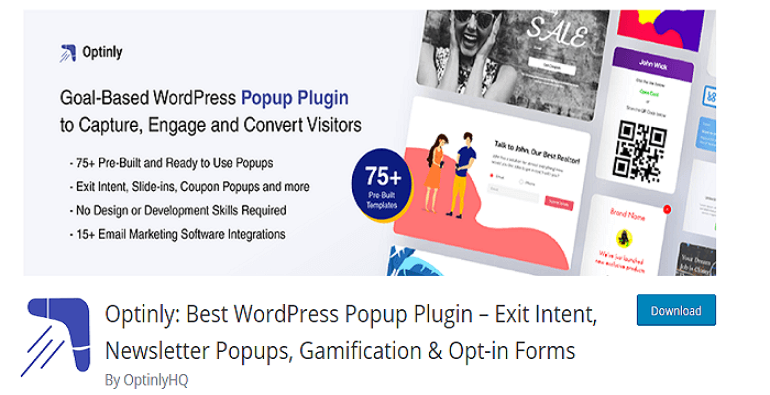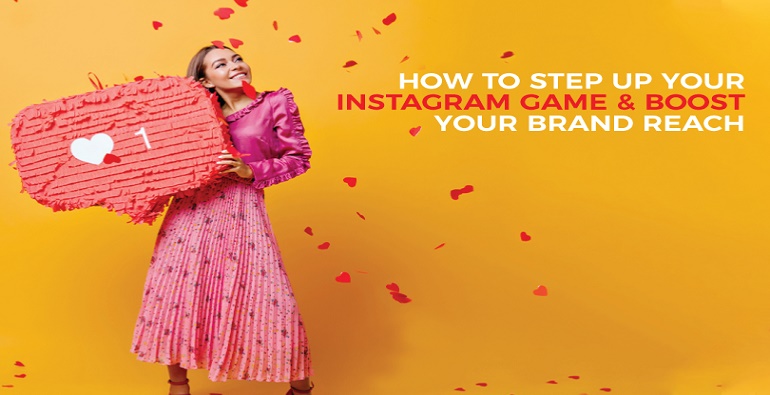Secure your iPhone by Enabling this Privacy Settings First
Last Updated on February 2nd, 2022 by Editorial Staff | Reader Disclosure
In this fast-growing technology world, your iPhone act as a door to your soul. Hackers confirmes that with your mobile phones they can crack all the things you have on your phone. To protect your data within you, we suggested these 7 iPhone privacy settings be enabled in every iPhone.

These days, hacking a mobile phone and collecting the details inside it like contacts, location, photos, bank details, etc. are easy and happening frequently. You must pay attention to these things otherwise your phone may include in this list. We don’t want to throw your phone and delete all the privacies rather than we just want you to follow some privacy that helps to prevent the data from steal.
1. Location
On 12 Dec 2018, The New York Times confirmed that many unofficial mobile applications regularly collect users’ location data and share the details with various third-party companies. The location details are updated more than 14,000 times a day and it is accurate within a few yards.
Apps are constantly checking for the location and also ask permission if not enabled already. Some apps actually don’t need the location data to work correctly. But, those culprit apps ask just to collect and make some money with it.
To prevent this, let disable the location access immediately. Take your iPhone, open Settings –> Privacy –> Location Services. Did you notice that the location setting is turned for most of the apps?
On that screen, you see a list of apps that requested your location access. Now, it’s time to open your brain. Go through the list of apps and think about whether the application actually needs your location data or not. You can have the option to change the setting to ‘Never’ for every individual app if it is not needed.
In some cases like Google Maps or Payment apps change the setting to ‘While Using the App’. The setting allows the app to access the data only when you are using the application. It is recommended to not give full access as ‘Always’ for any app even it is a weather app.
Nowadays your camera is embedding the location into photos to know in which place it was taken. You can turn off it too.
2. Camera
Did you think about this? Someone is watching you when you are using an application that has access to your camera. Yes, it’s true. Many apps on your iPhone request camera access and are granted.
There is no valid reason why those applications need your camera. Okay, let’s head to Settings –> Privacy –> Camera to see the list of applications that request your camera access. Review the list of apps and disable if anything does not need the camera access.
3. Previewing Lock Screen Message
When you receive a message from any application, your iPhone will display a preview message on the lock screen. The preview will show in which application the message is from, the sender name and part of the message’s content.
Assume that you are using your iPhone at conference meetings and a private message like bank debit details pops in your mobile. The notification will visible not only to you but also to all the members who attend the meeting. Remember that, the message is to you not for conference members.
Did you know you can disable this notification preview functionality in the settings? Move to Settings –> Notifications –> scroll down to Messages. In the settings set the ‘Never’ option to the ‘Show Previews’ option.
Now, your iPhone will still show the notification but the sender details and messages are hidden now.
4. Microphone
Are your apps recording in the background what you speak? Yes. Don’t feel surprised, you are losing your privacy. For example, when you use Google Maps to get the driving details, the mic is not needed. Let’s reset the microphone permission only to apps that have a clear reason for access.
Move over to Settings –> Privacy –> Microphone. Start switching things ‘Off’ if you think it’s not needed. Don’t worry you can always turn it back ‘On’ at a later period.
5. Voicemail
Voicemail in the iPhone allows sending greetings to other iPhone users in the way of voice memos, messages, mail, or Airdrop. Hackers did not forget this option. In the year 2018, the DEF CON conducted research to find the ability to brute force voicemail accounts. The result is positive and any hacker easily accesses the victim’s voicemail account, Google, and PayPal accounts.
Even if you don’t use the voicemail facility, it is important to secure it with a password. Head over to Settings –> Phone –> scroll down to ‘Change Voicemail Password’. Set a random 9-digit password yourself and click save.
Conclusion
Buying an iPhone is a dream for many people. After buying it, don’t fall into traps by installing unwanted applications on your phone. These security settings are not only applicable for iPhones but also for all phones classified as smartphones or devices that connect to the internet.
Some smartphone manufacturers like Realme will automatically disable the permission if not in use for a required number of days. It’s better when all smartphone manufacturing companies enable this option for their customers.
These 5 iPhone privacy settings in your phone will now secure you from privacy attacks.
Which privacy settings do you find useful or know this for the first time?
Disclosure: Our content is reader-supported. This means if you click on some of our links, then we may earn a commission.

Editorial Staff at IQBrain Technologies is a team of blogging experts will write about latest technology, tips, web development, seo, and digital marketing.